API endpoints
Summary
In this article, you’ll learn how to use Growmatik’s RESTful API to integrate Growmatik with other platforms.
We’ll cover the following topics:
- Use of the API
- Adding a new Growmatik API key
- API credential
- Editing an API key label
- Deleting an API key
Use of the API
An API (Application Programming Interface) is a set of functions that allows for interaction with external software components.
Growmatik provides an API with REST architectural style (RESTful API) for developers to create authorized GET and POST requests. It helps programmers easily integrate Growmatik into other application softwares. To access more details about protocols, visit Growmatik API Reference.
Adding a new Growmatik API key
- On the left sidebar, click on your profile picture and from the opened menu, select the Site Settings option to open the Settings page.
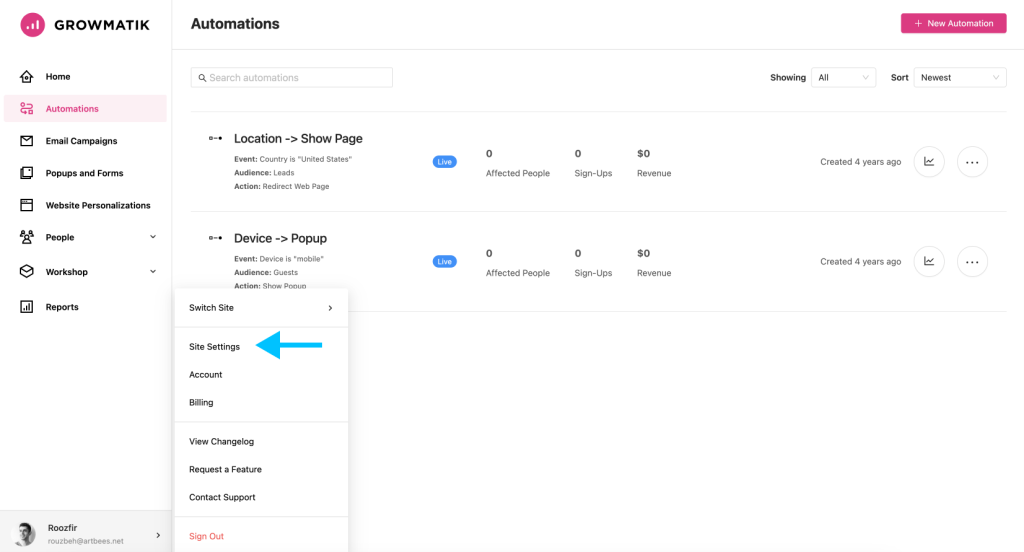
- In the Settings page, select Integrations and then click on the Growmatik API to open the Add Integration window.
- From the Add Integration window navigate to Authentication tab.
- Click on the Add new API key button, give it a label name and Save it.
API credential
To get your API key and API secret:
- From the Settings page, go to Integration > Growmatik API > Authentication and then click on Show details link.
- Now, select the Copy icon to save the credential to clipboard.
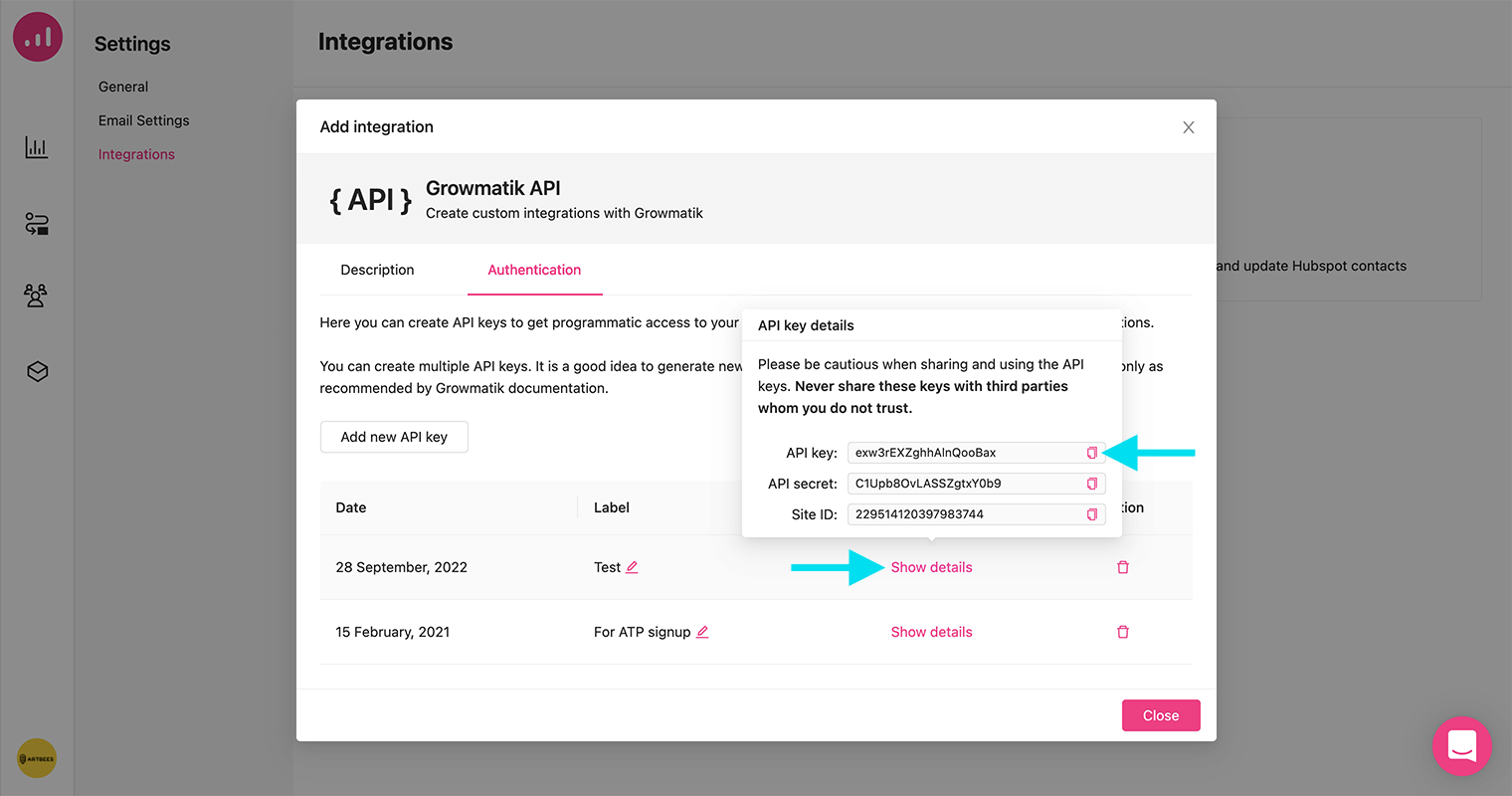
Editing an API key label
- Open Add integration window by clicking on the Integration link.
- Navigate to the Authentication tab to see the list of created API keys.
- Click on the Edit icon for each API key, give it a new label and then press Enter to save changes.
Deleting an API key
From the Site Settings page:
- Click on the Integration link and then select the Authentication tab to see the list of created API keys.
- Click on the Delete icon at the right bottom of the opened window to delete a generated API key. Then press the Delete button to proceed.
