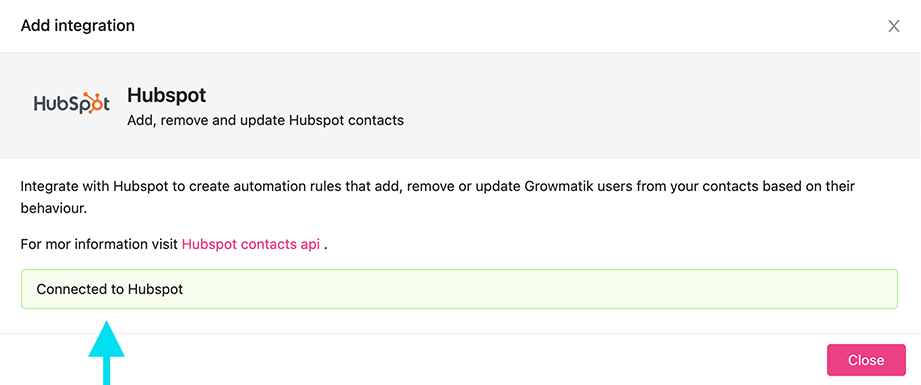HubSpot
Summary
In this article you will learn how to connect your Growmatik account with Hubspot. Getting Growmatik to integrate with Hubspot enables you to create automation rules to add, remove or update contacts in Growmatik based on their behavior. Read on to find more about:
How to set up a HubSpot account
If you have already set up an account, please skip this section. Otherwise, follow the steps below:
1. Open the HubSpot app: https://app.hubspot.com/signup-hubspot/crm
2. Sign up with Google or fill out the form and click on the Next button.
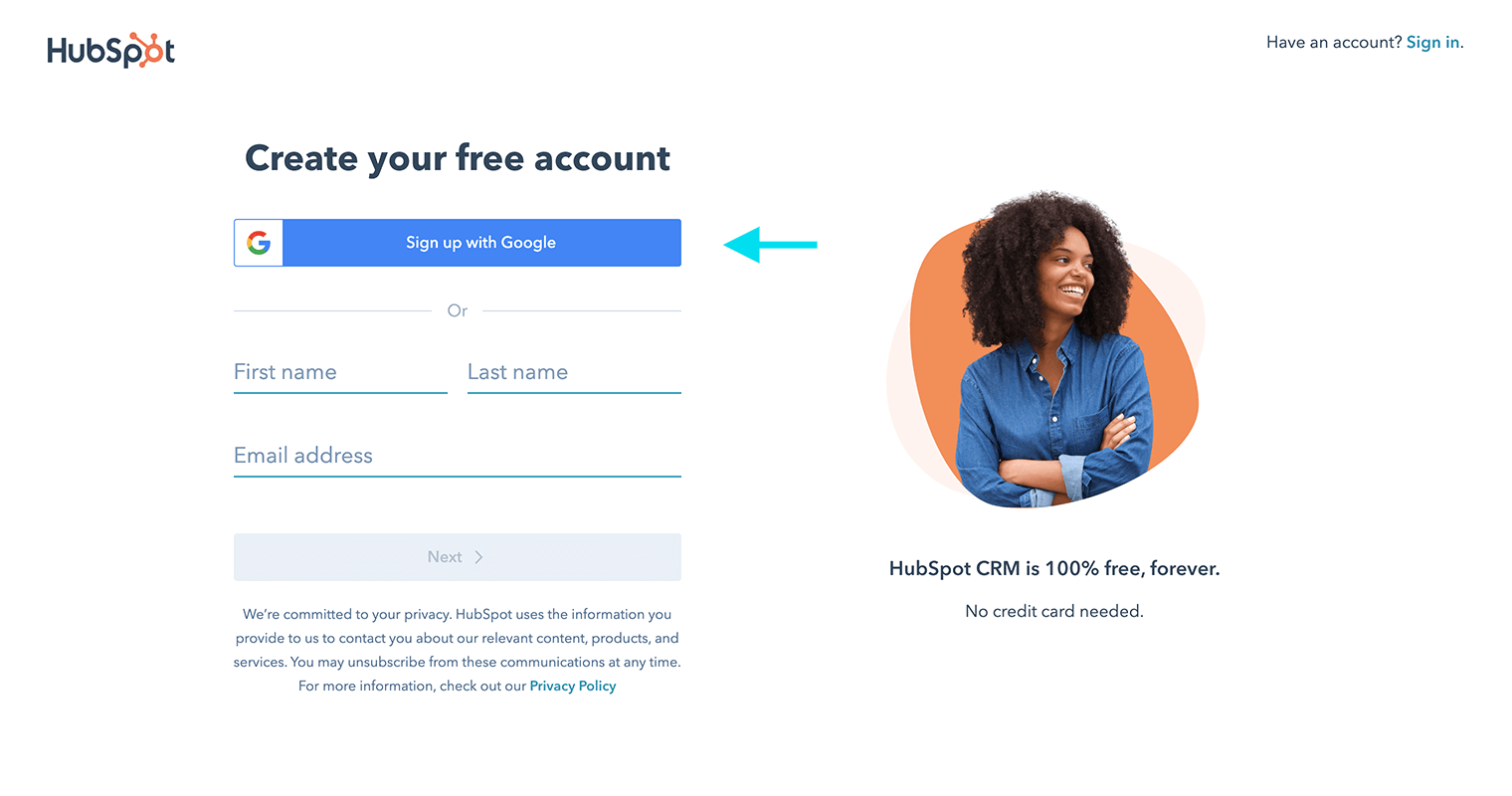
3. Add your industry in the input field and select Next.
4. Set your job role and click on the Next button.
5. Add your company name.
6. Identify the number of people who work at your company.
7. Enter your company web address.
8. Choose a server to host your data and click on the Create Account button.
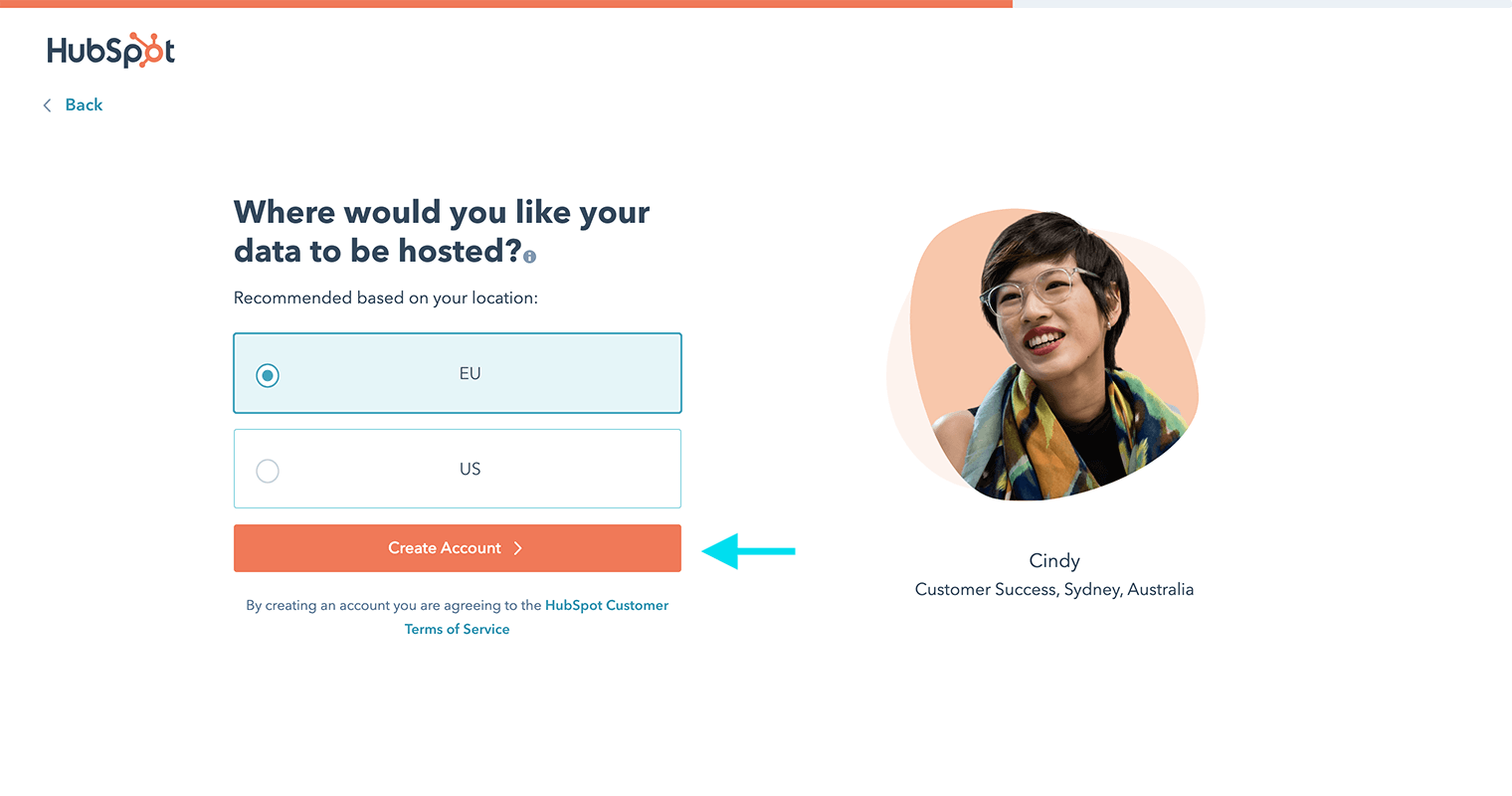
9. Select the option that fits you best.
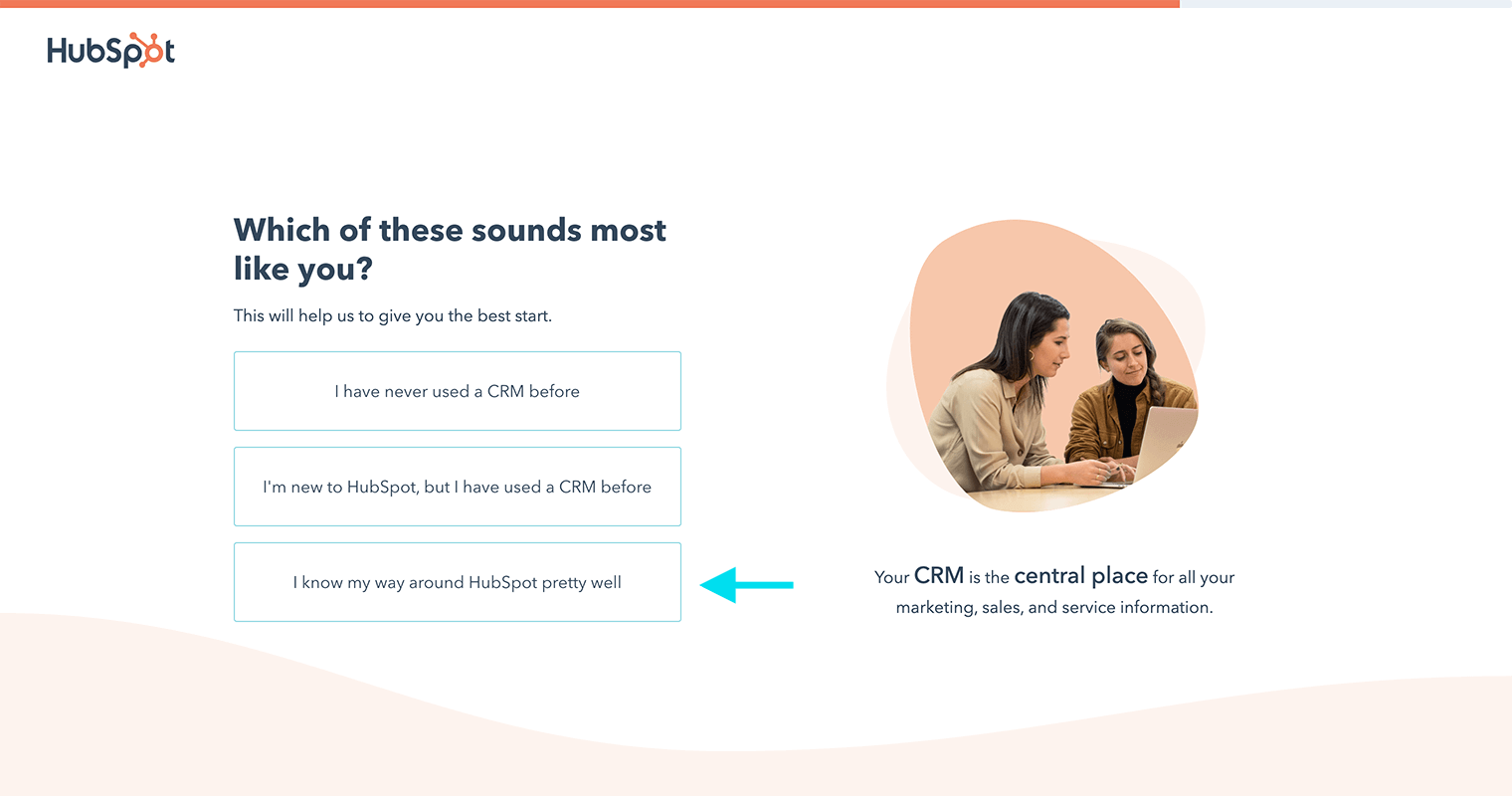
10. Complete the onboarding process and follow the next few steps to navigate to your profile page.
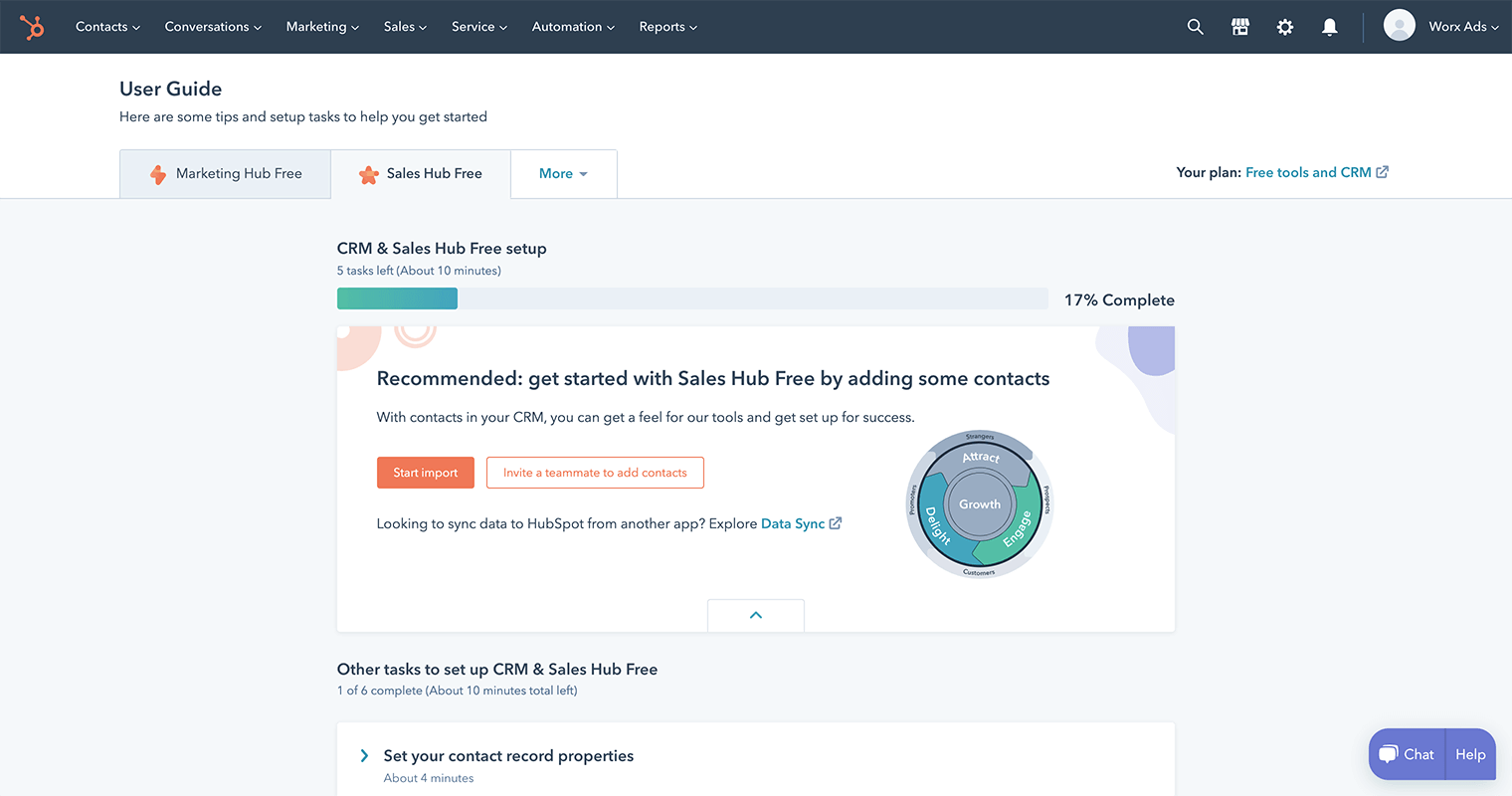
Integrate a Hubspot account with Growmatik
After integrating your site with Growmatik, you have to follow these steps to integrate a HubSpot account with Growmatik:
1. Click on your profile picture at the bottom left of your Growmatik dashboard and select Site Settings.
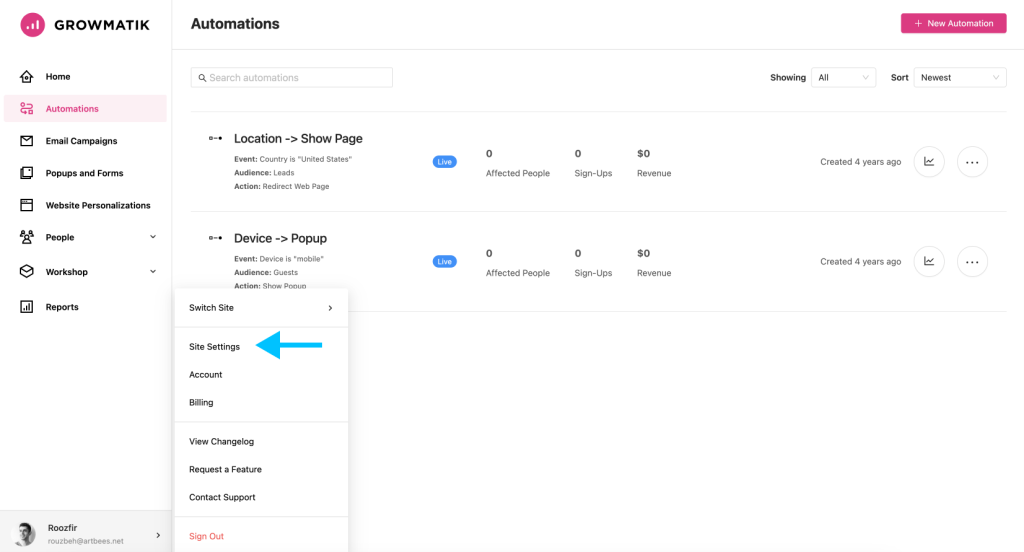
2. Choose the Integrations page.
3. Choose HubSpot from the integration page.
4. To integrate with HubSpot, click on the Connect to HubSpot button on the opened modal.
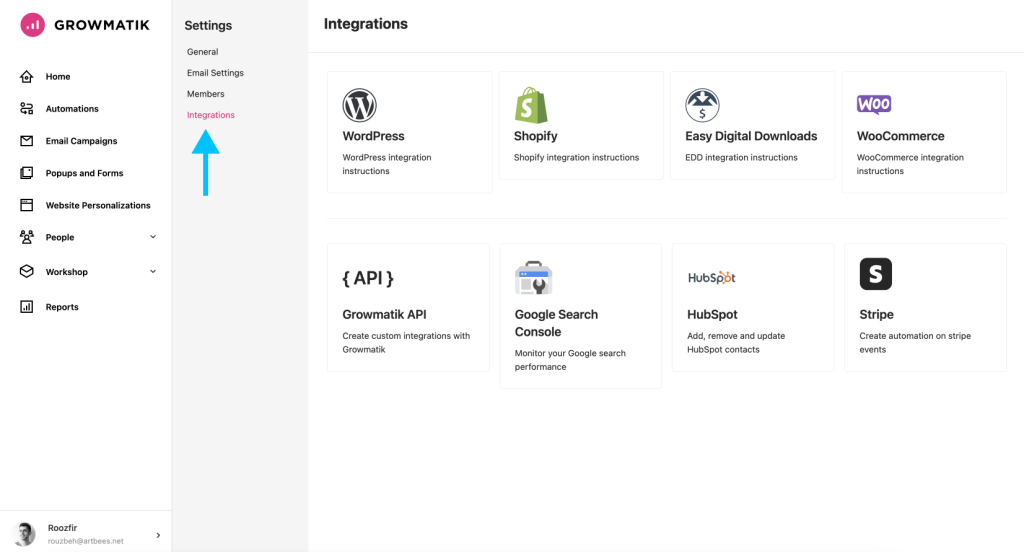
5. You will then be redirected to the Hubspot app where you should select your Hubspot account via the Choose Account button.
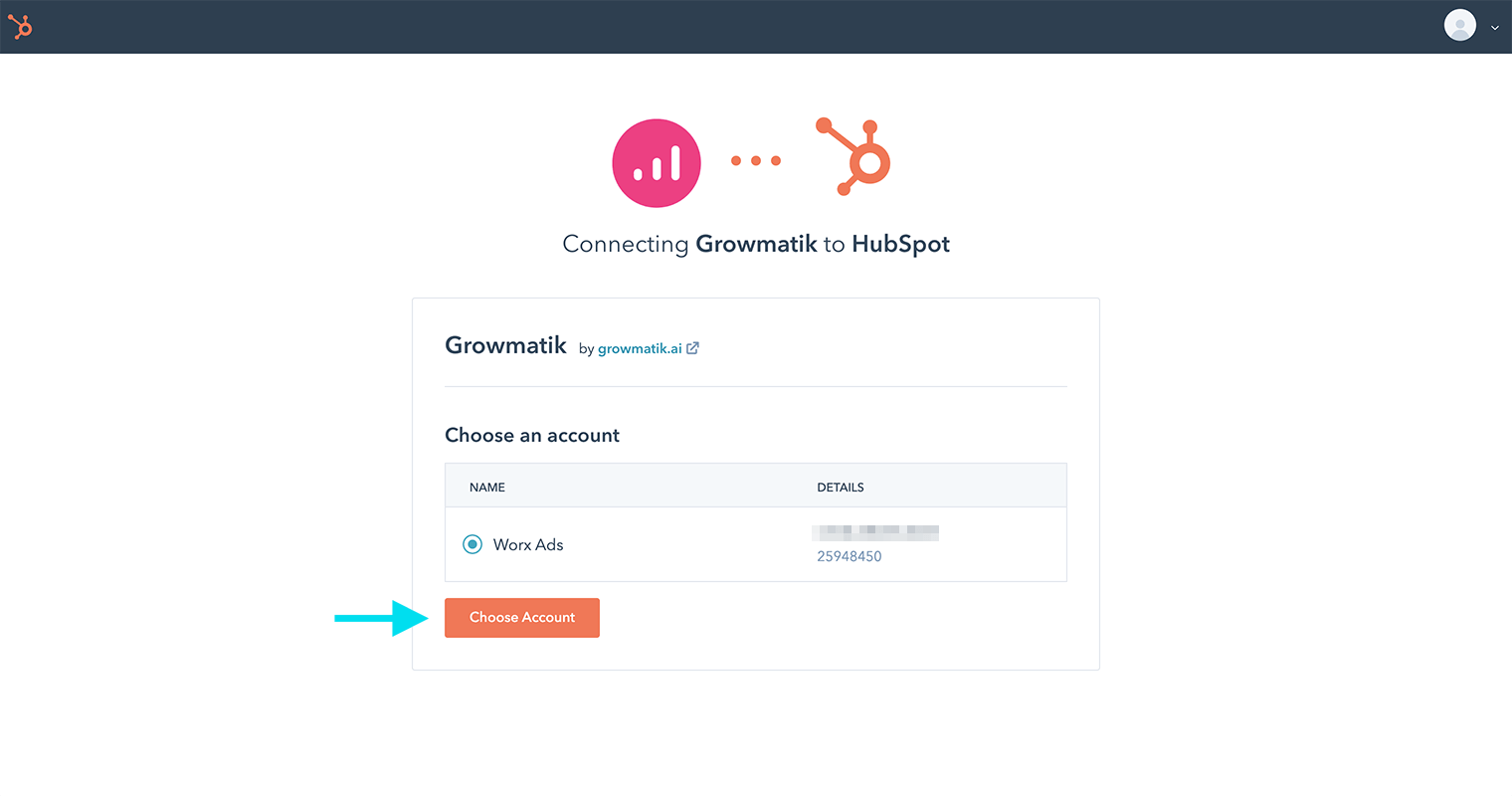
6. Click on the Connect app button to finish the integration.
7. After you have successfully integrated Hubspot with Growmatik, you will be directed back to Growmatik and a message will appear confirming that you have connected to HubSpot.